Barnard 150
by Alejandro Tombolini
Introduction
Image of vkohli publicated in General - They were provided the integrated L, R, G and B frames of a Dark nebula image - Main notes: AutomaticBackgroundExtractor to remove gradients, TGVInpaint to help noise reducition and MorphologicalTransformation to reduce stars. Date: August 2016
Processing
I first started working with L image and apply ABE to correct the background
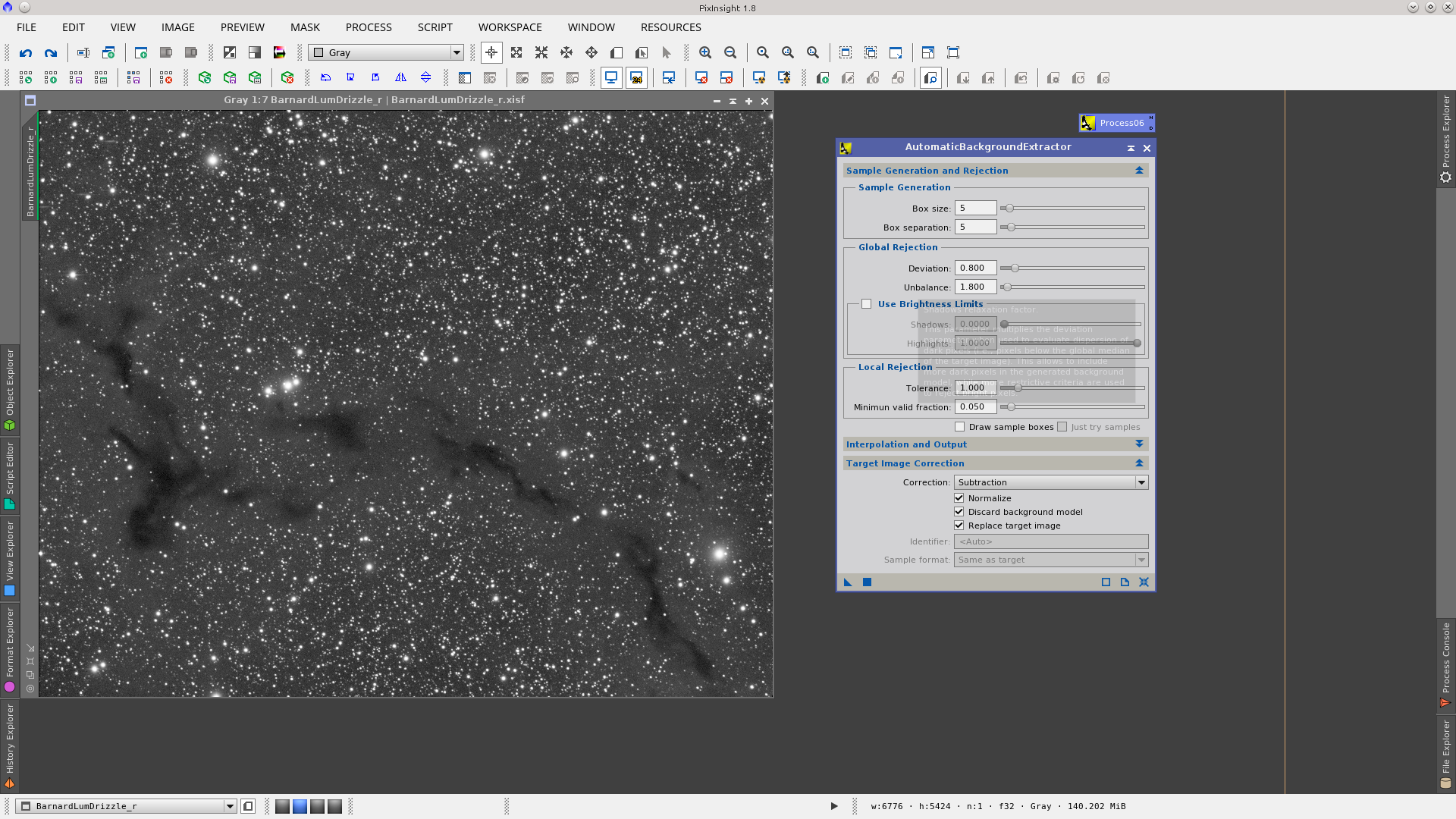
Generate a PSF with DynamicPSF tool to use as reference image in Deconvoluiton.
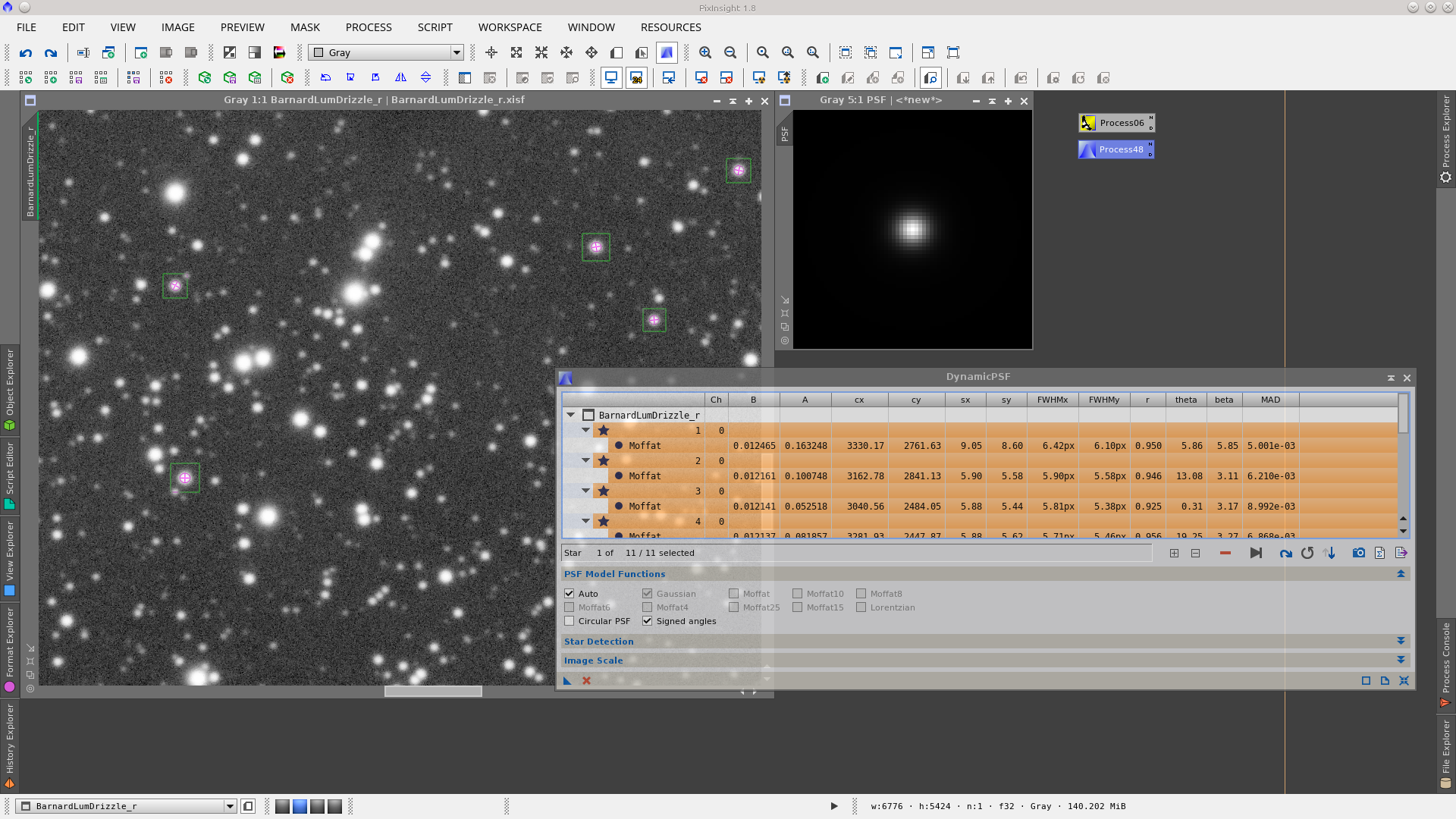
Generate a starmask with StarMask tool to protect big stars during Deconvolution to avoid that the cores of the stars get darker.
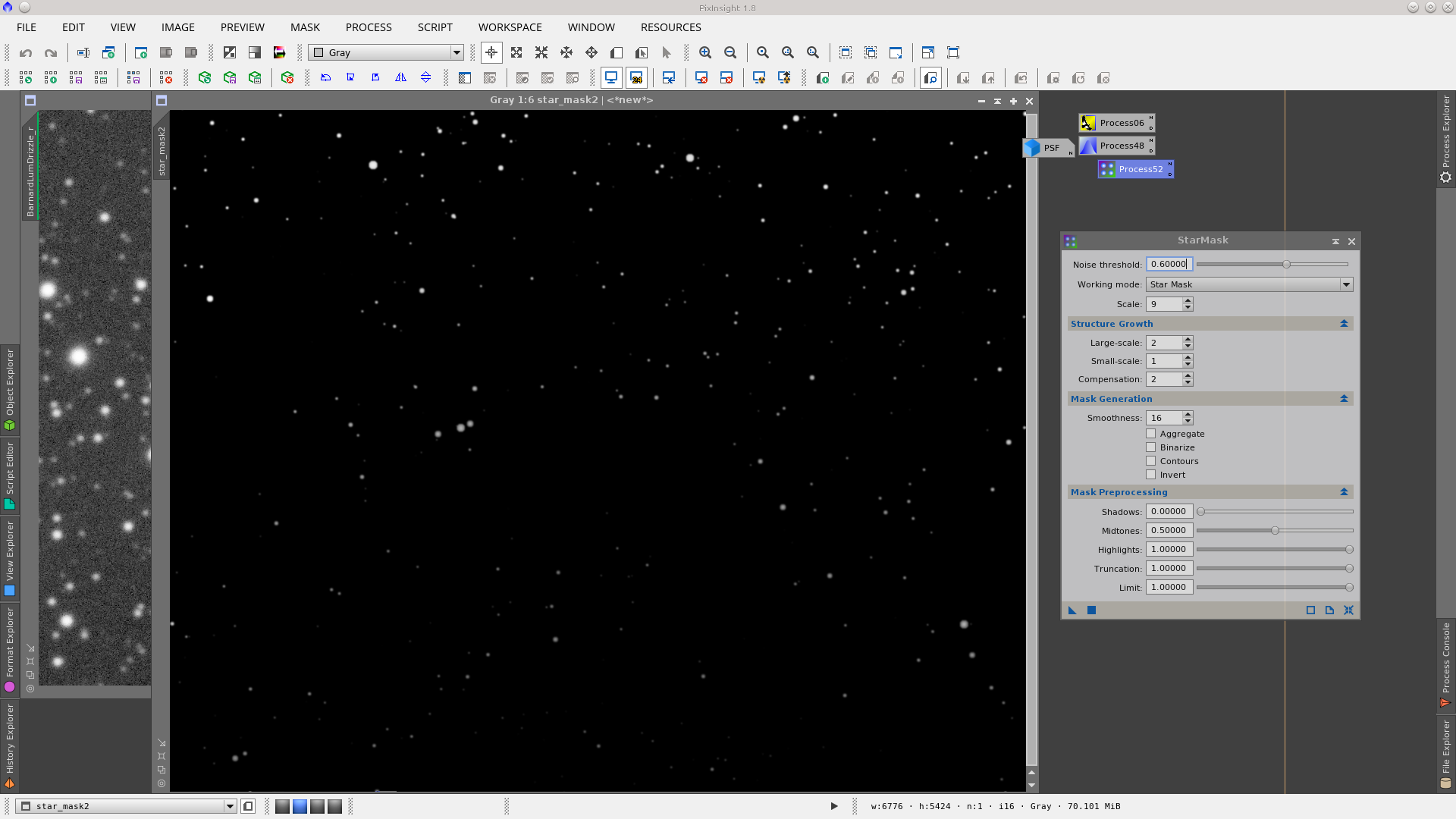
Protecting the stars with starmask apply Deconvolution. See before and after of the stars.

Finally stretch the Lightness using MaskedStretch tool. This is the last step in the processing of the L image.

Now open the R, G and B images and combine them using ChannelCombiantion tool. I have not performed any process before the combination.

Apply ABE to extract the background of the RGB image. The same settings used in the L image worked well.
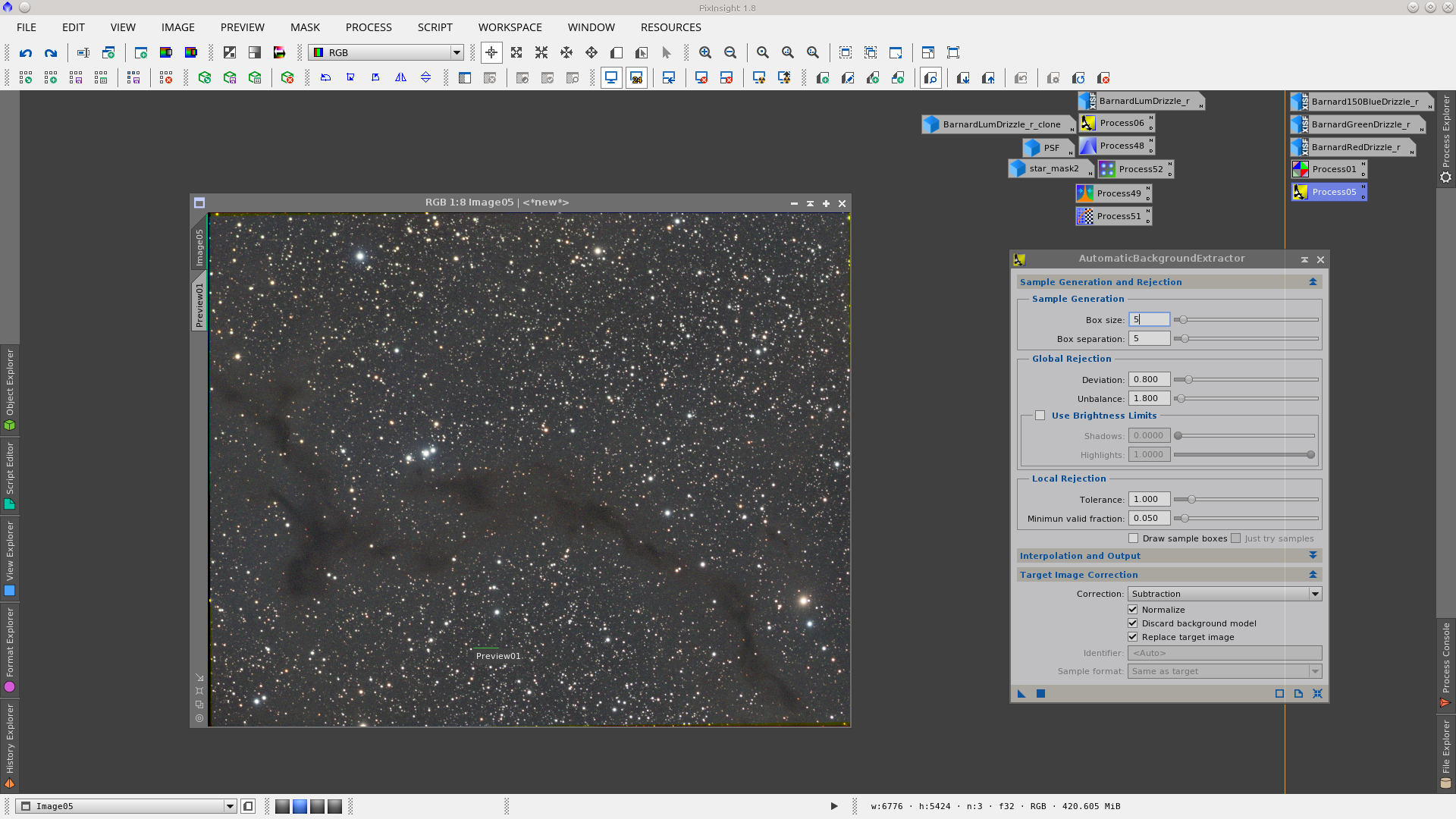
Normalize the background using BackgroundNeutralization tool. Note that the image is now shown with linked channels in STF tool and the image looks fine.
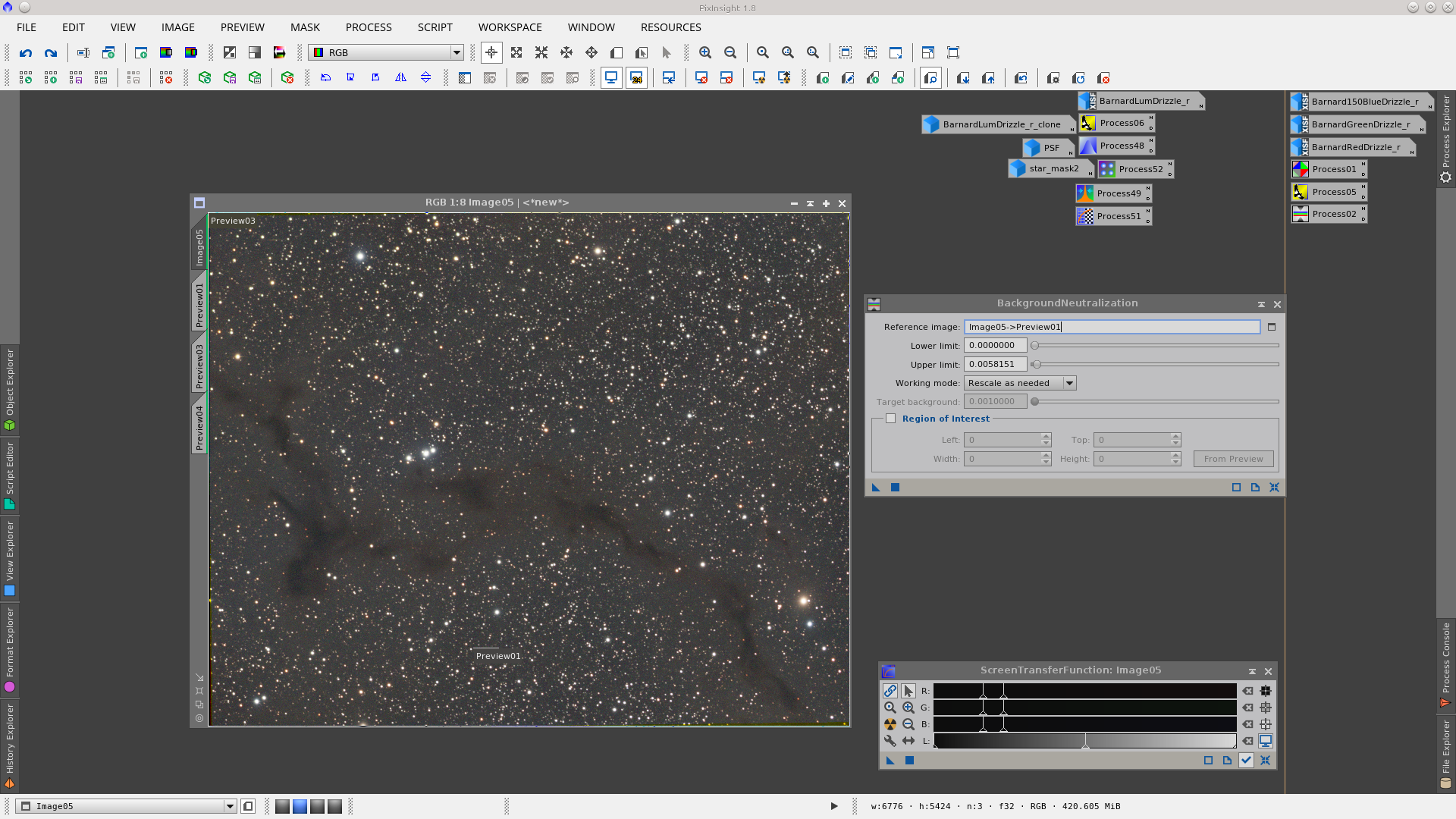
Color calibration using the same preview as reference of the background and all the image as reference of white in ColorCalibration tool.
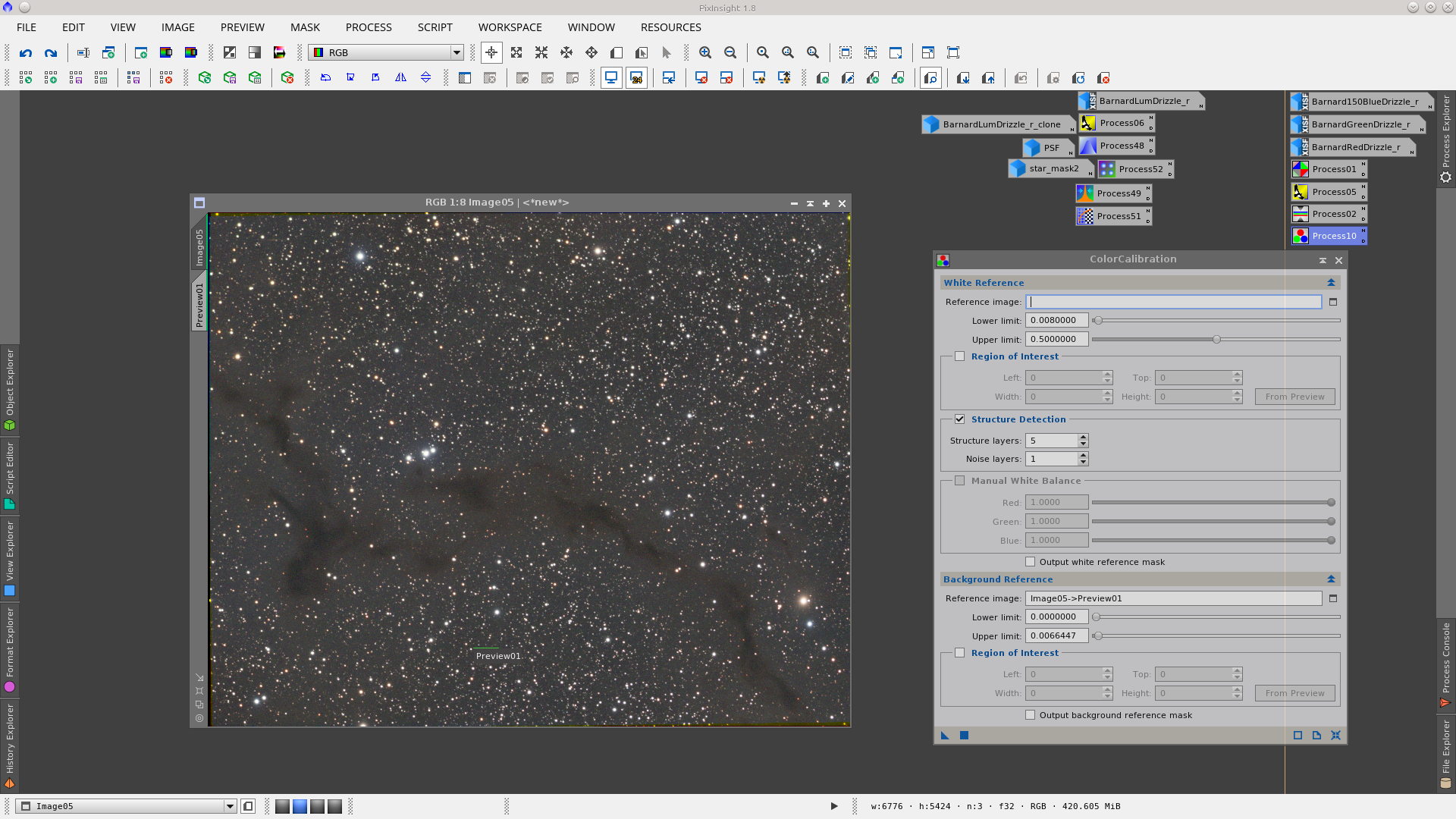
Non linear stretch using MaskedStretch tool
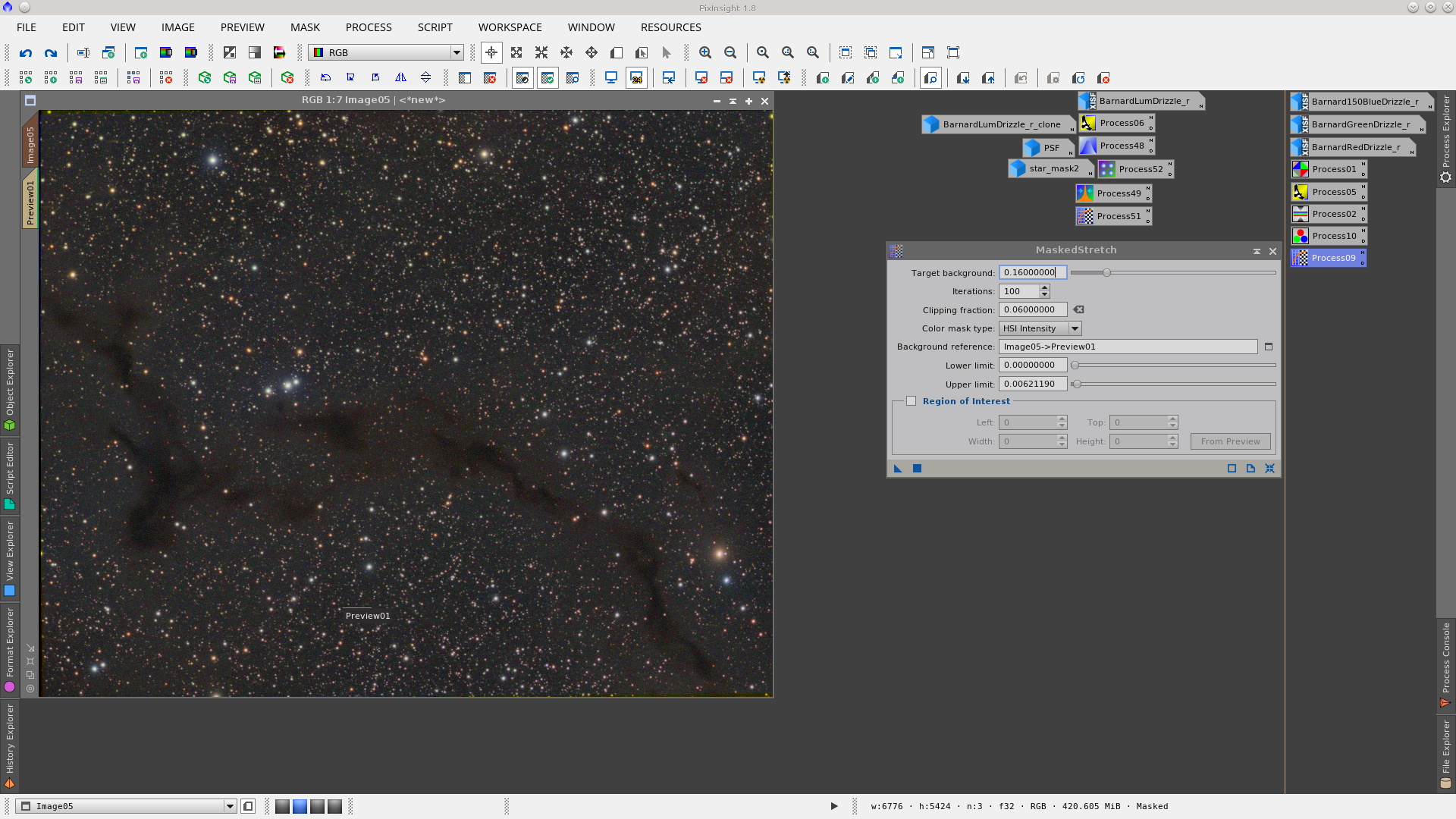
Now the image is ready to LRGB Combination. Using LRGBCombiation tool added the Ligthness to the RGB image adjusting the values of Saturation and Lightness conveniently.
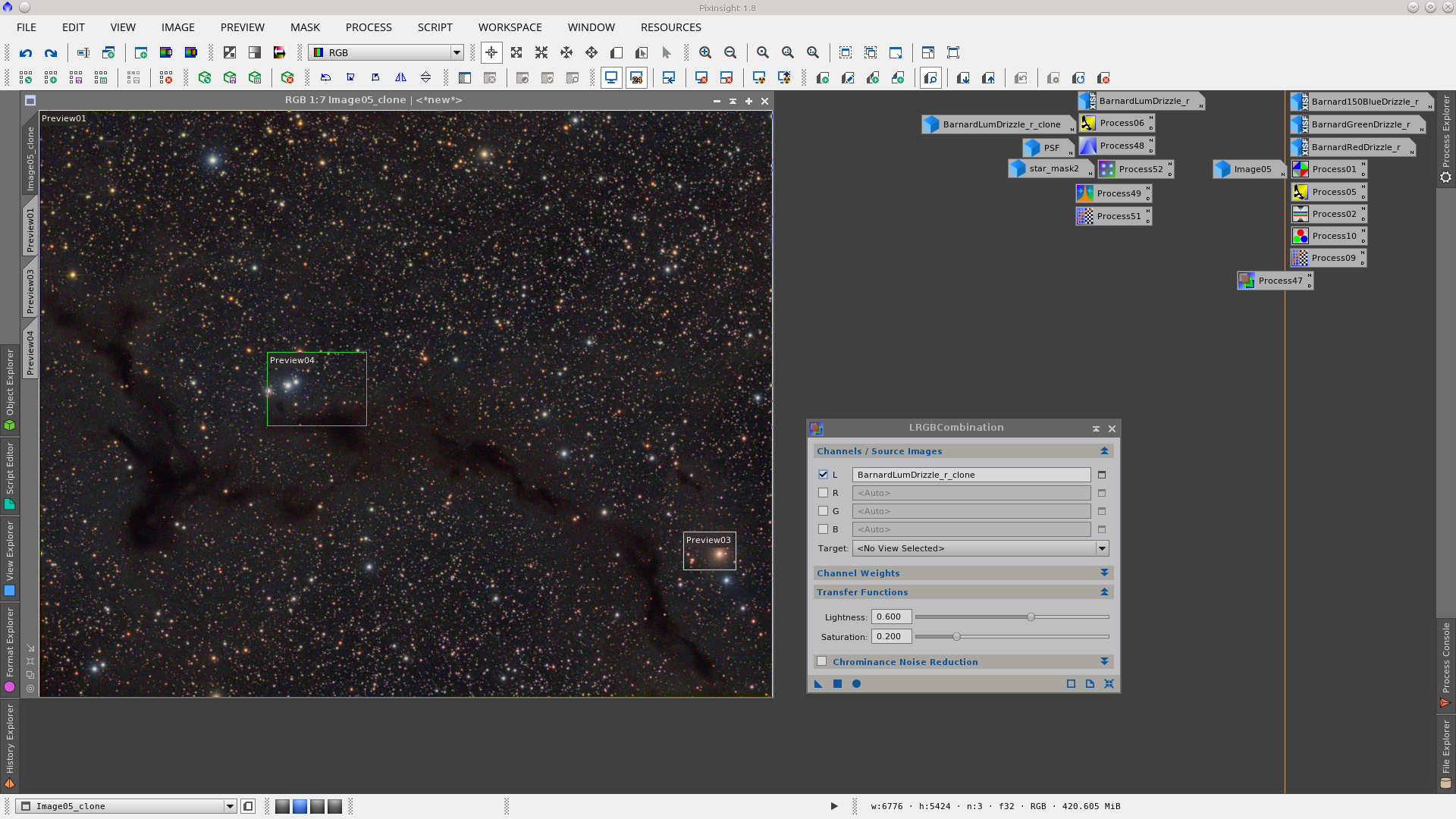
As the Saturation performed during the LRGB combiantion added noise in chrominance, I apply noise reduction using TGVDenoise only to chrominance.
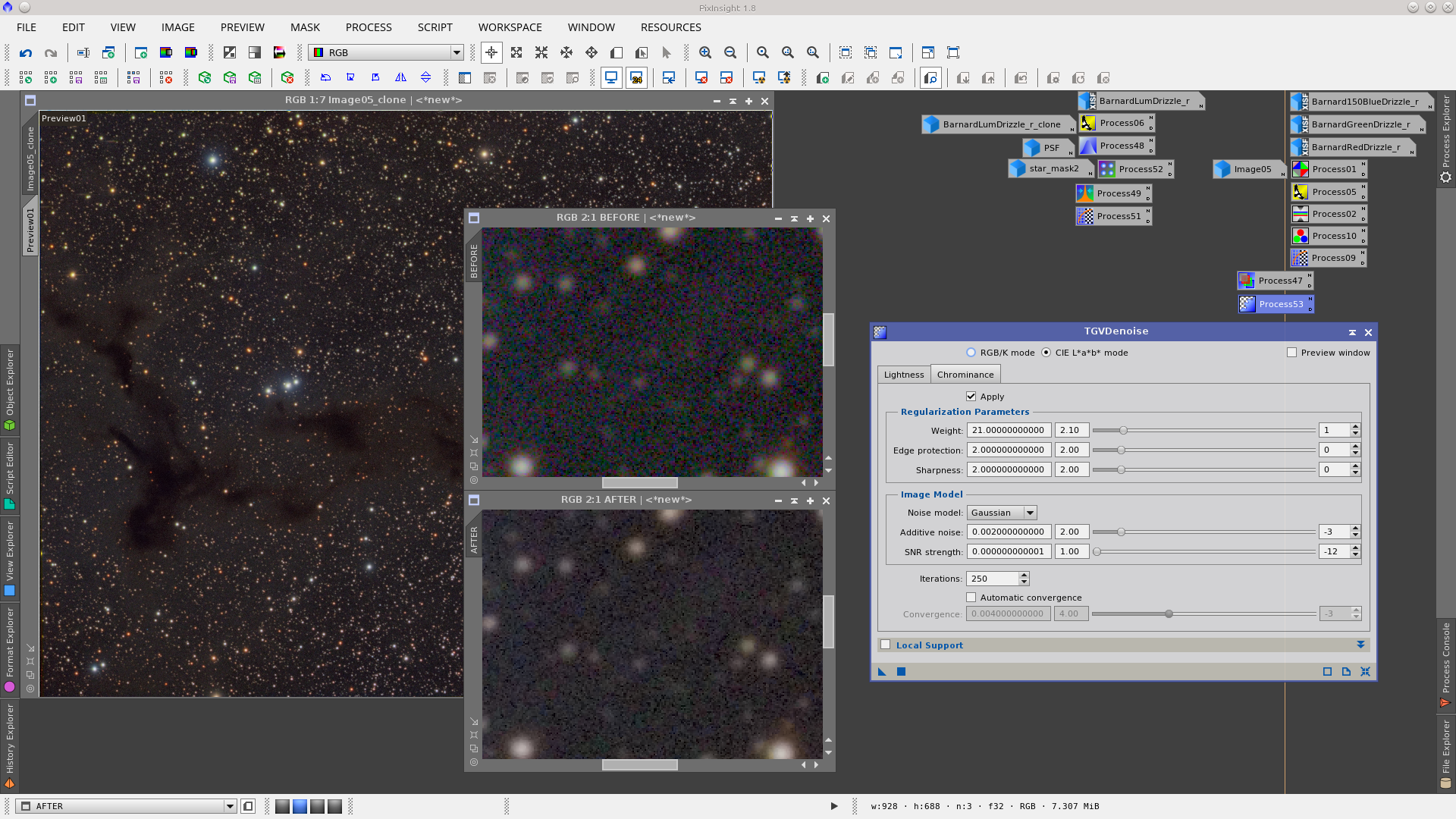
Next step is the correction of dark pixels in the background using TGVInpaint tool. This step is useful to make it easier then to reduce noise. Generate a mask that represent the pixels to be corrected using RangeSelection tool, with the same parameters but with a little smoothness generate another RangeMask that will be used protecting the starts and bright object. Finally in TGVInpaint tool select the corresponding support image (the first mask) and apply it. See Before and After of dark pixels correction.
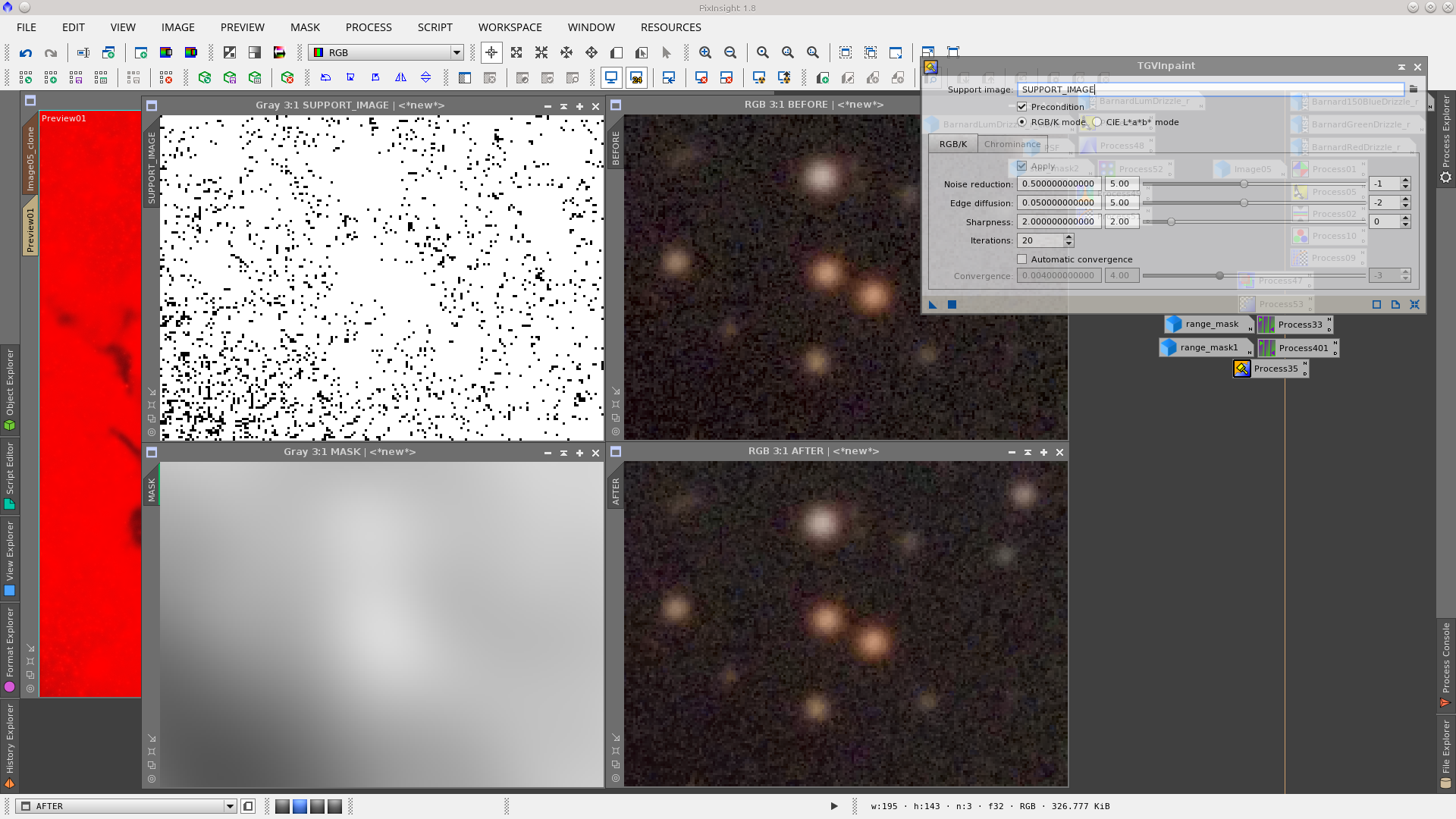
I built a serie of mask as described in this article (underconstruction) that will support the reducion of stars and stars halos during the aplication of MorphologicalTransformation tool. See before and after star halo reduction:
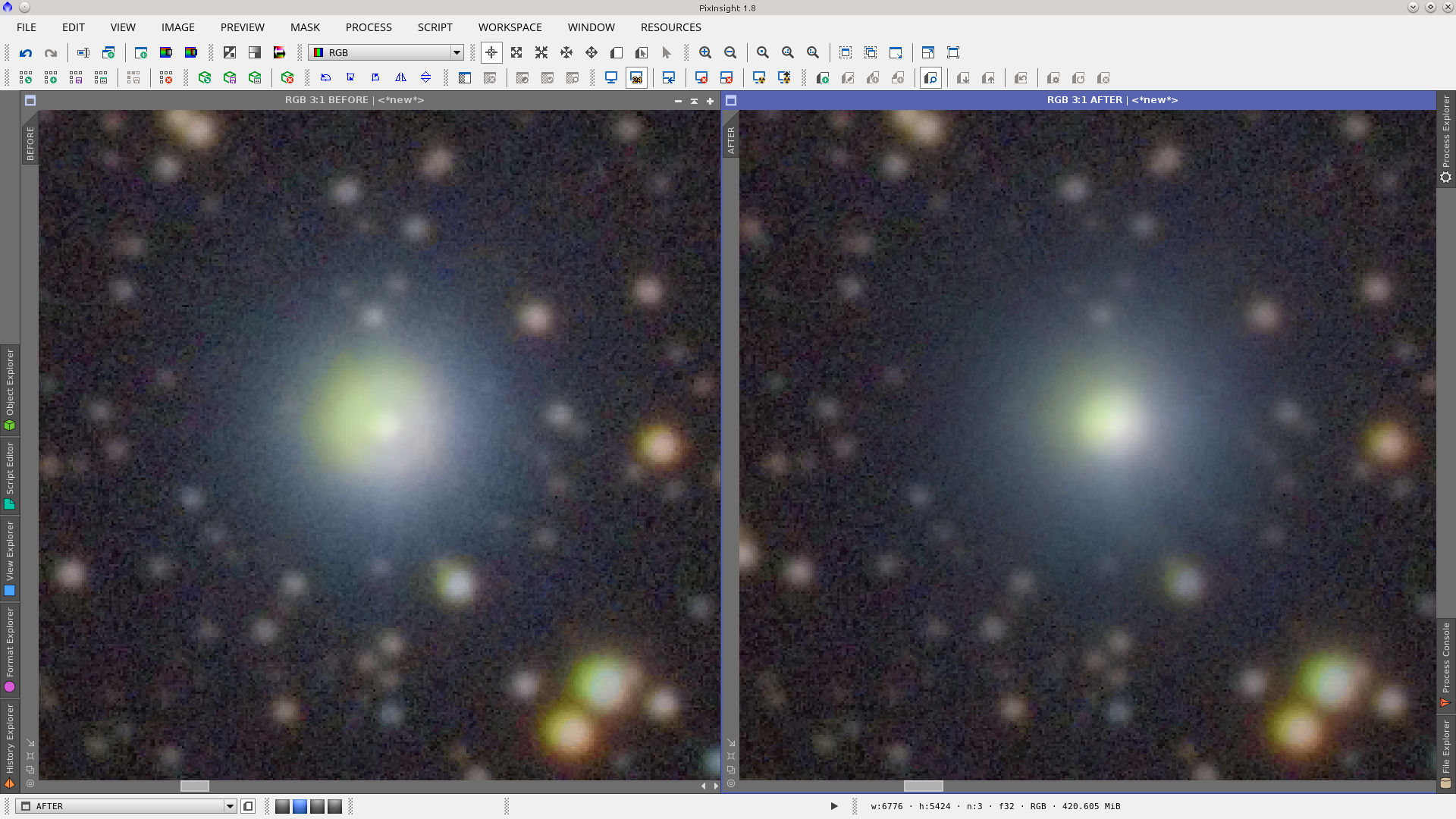
The image is a little noisy. I will apply noise reduction with a mask that protect the stars in order to target mainly the dark nebula and the background. To make the mask, extract the Lightness of the image and apply GREYCstoration to smoothness it
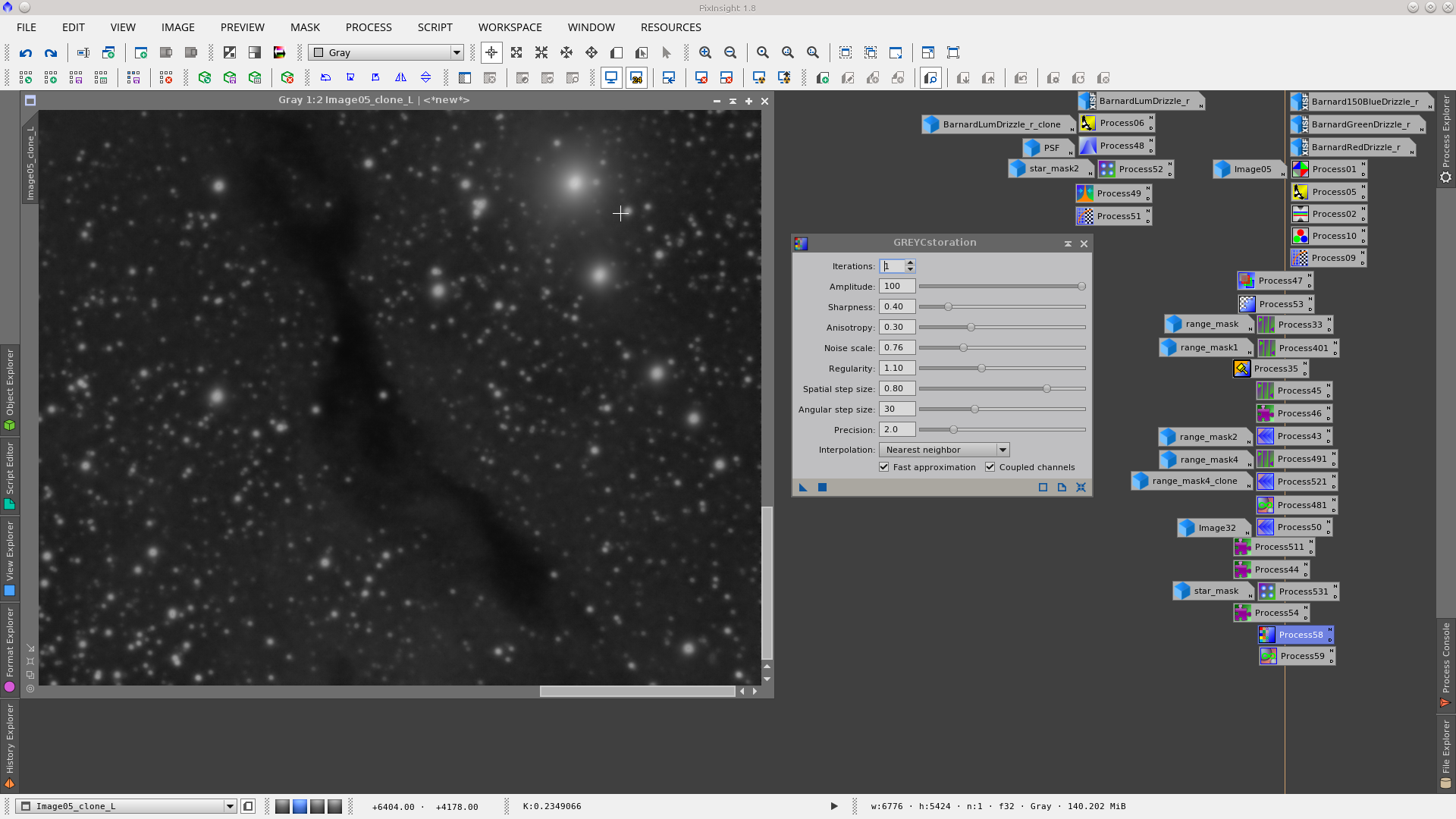
As it is needed more protection, multiply the mask by a factor of three using PixelMath tool.

Use GREYCstoration tool to reduce the noice while protecting the high signal areas with the mask
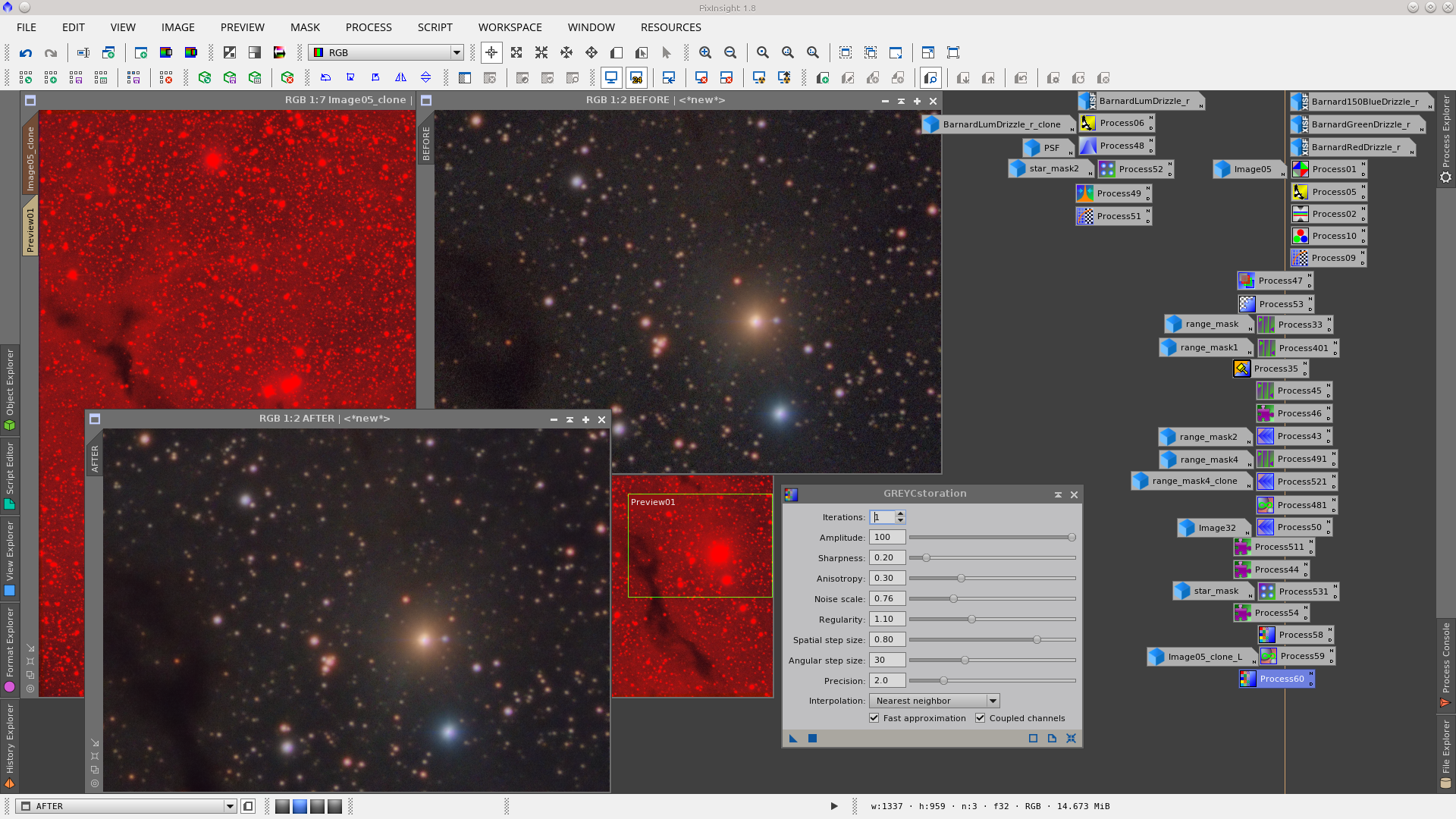
There is some greenish in the stars, then apply noise reduction to green using SCNR tool
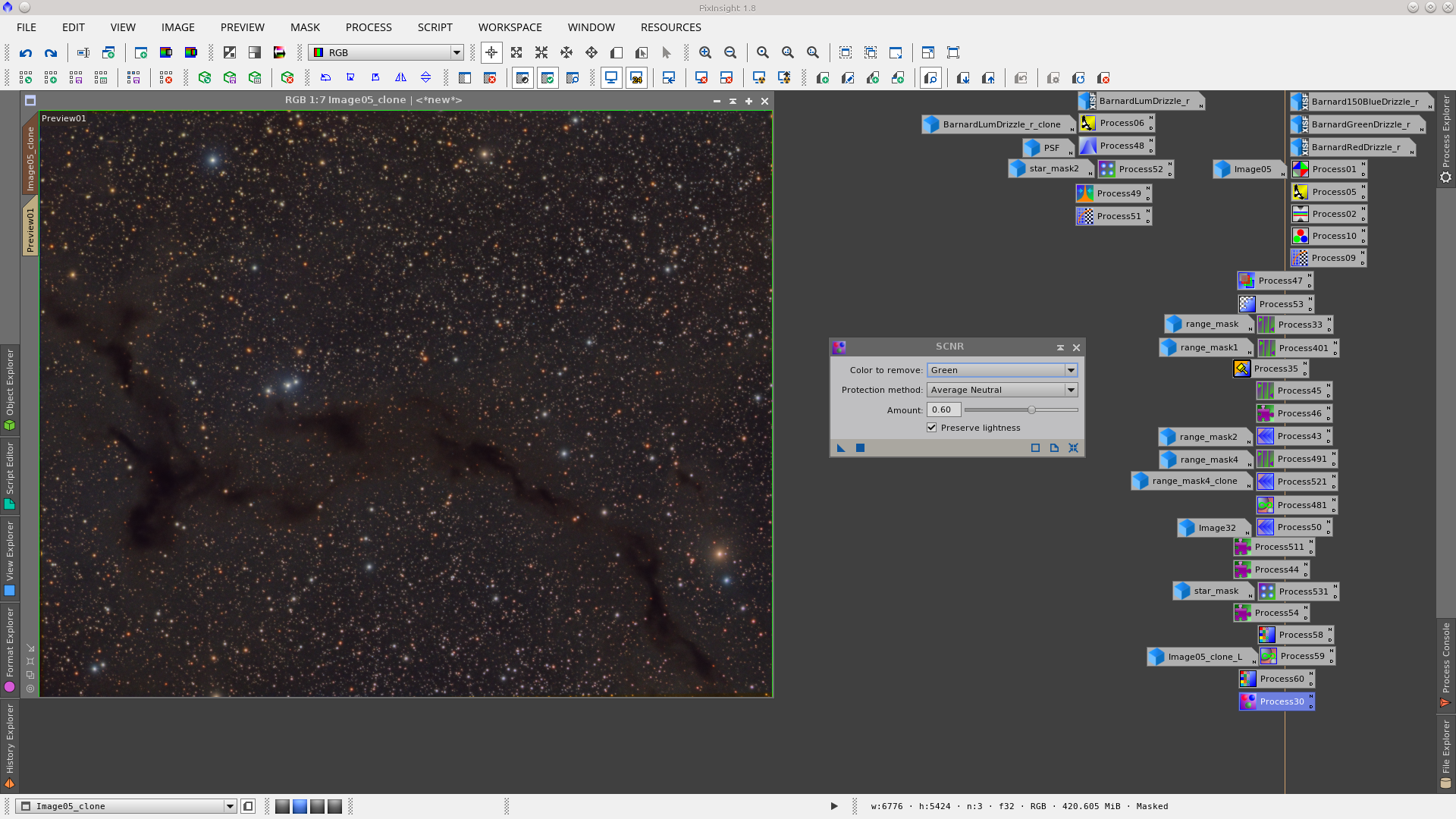
Now I built a mask as described in this article (underconsturction) to support the use of intensity tranforamtion to give constrast to the image.
Typicaly can be applied a transformation to increase nebulosity while protecting the background and then invert the Lmask and apply another tranformation to decrease the background while protecting the nebula.
My tool of choise in this example was GammaStretch tool.
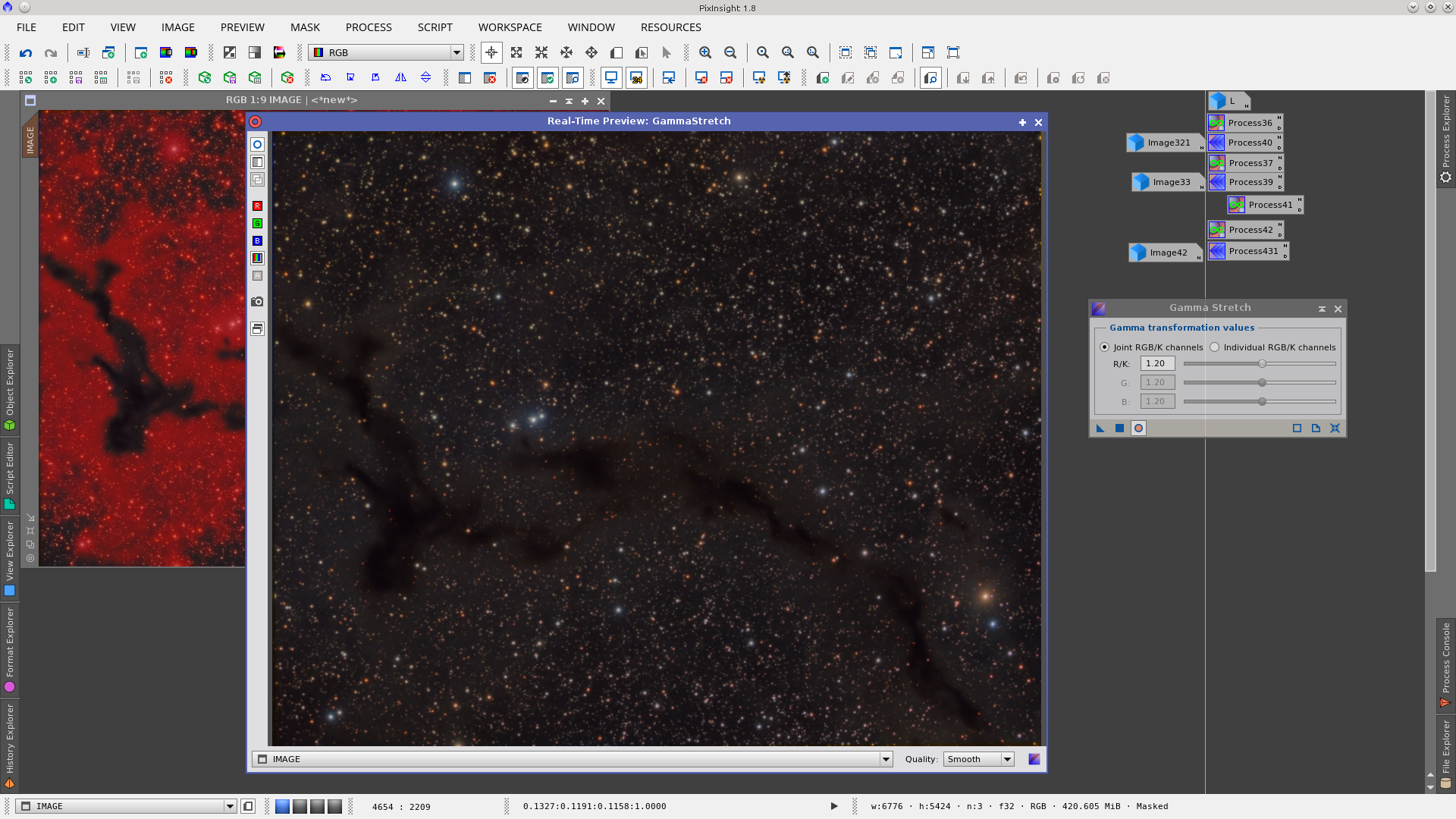
Invert the mask and apply the opposite transformation.
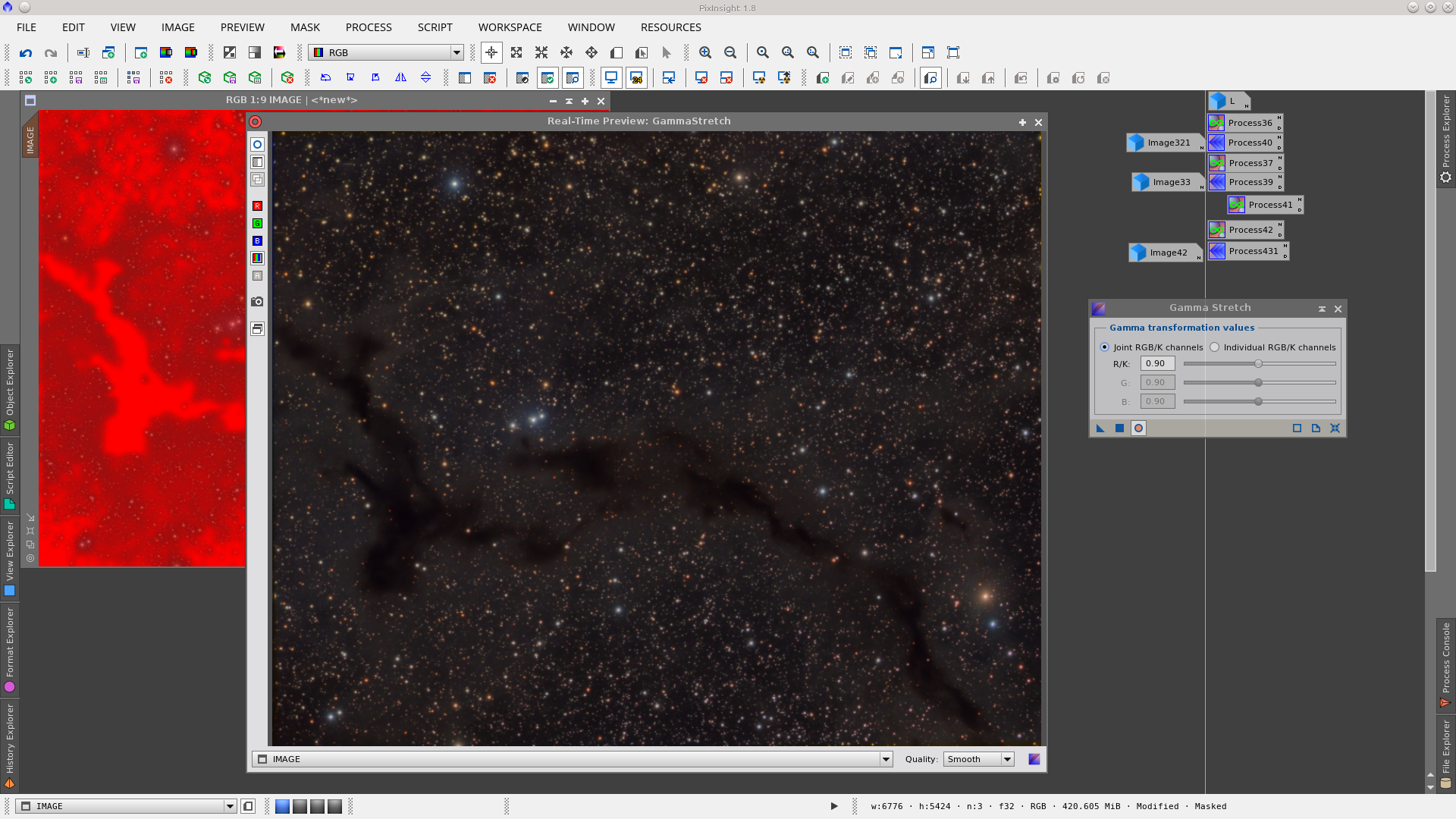
Before and After GammaStretch with the support of Lmask.
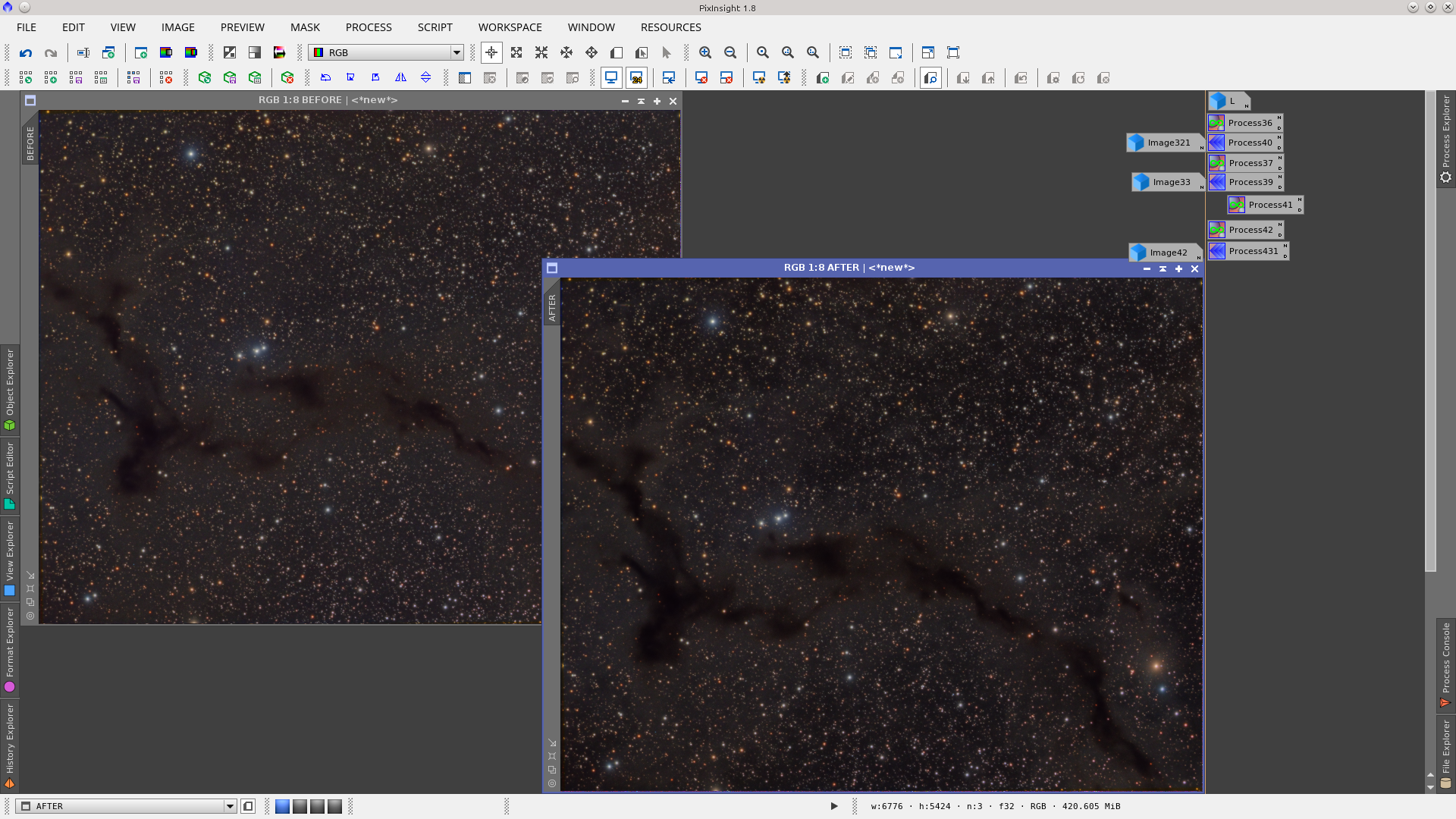
Using InterchannelCurves give a little more contraste protecting the dark nebula and background with Lmask.
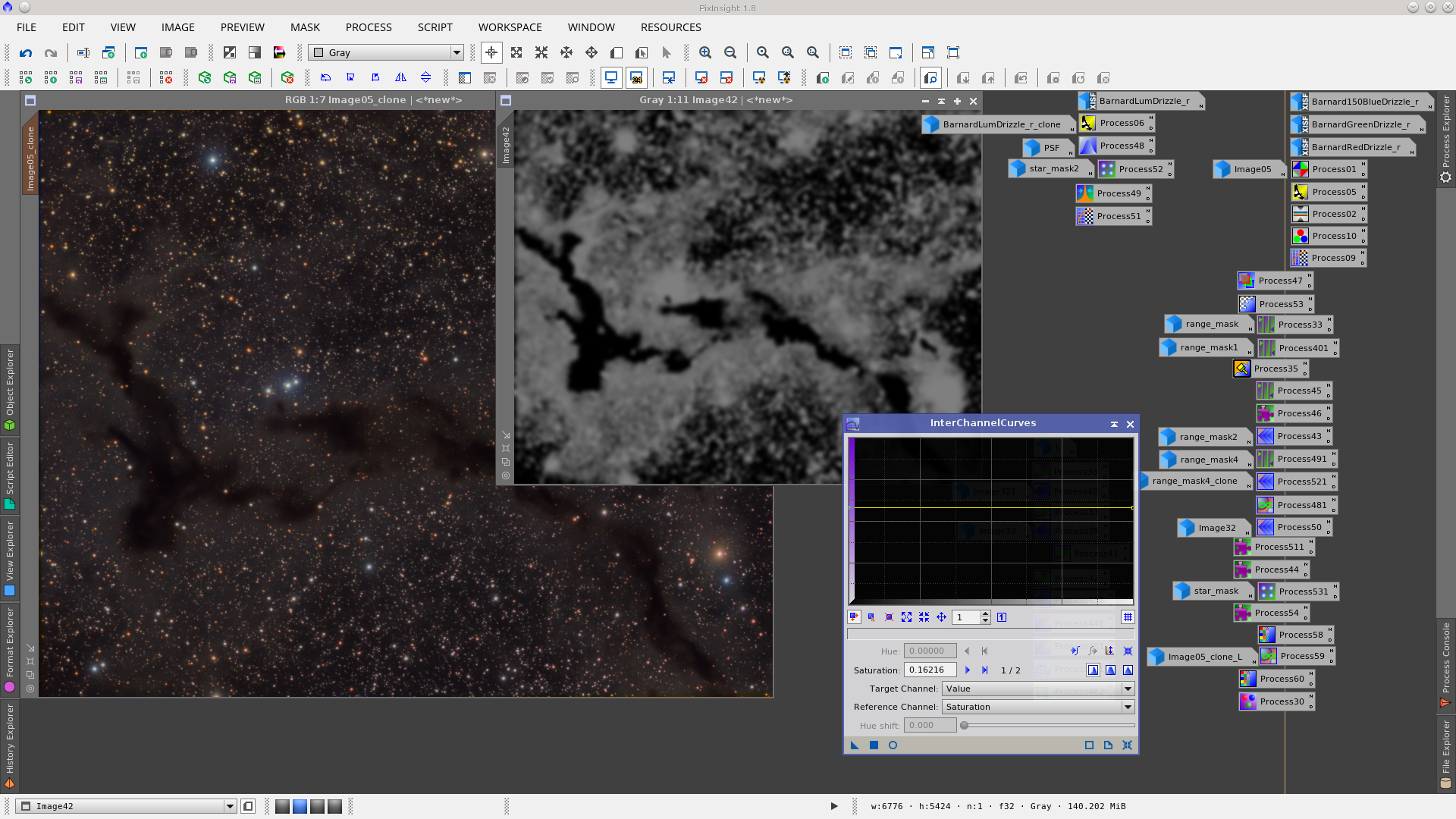
Crop and Final image
